Chrome Extensions - Part 1 - Setup
 Vinicius Negrisolo
JavaScript
Vinicius Negrisolo
JavaScript
Here’s a 1st/3 post regarding Chrome Extension Development, and for illustrating I’ll use my own NetFlex plugin as example. This is a powerful way to add features to the user for existing pages that you don’t even have access to the code. It’s crazy how many possible solutions you can come up with.
Chrome Extension
Chrome Extensions are plugins to be installed specifically in Chrome through chrome-web-store. They have the purpose of adding more features to the user when interacting with the browser. By the way, as this plugin will run just in Chrome you can create a ES2015 javascript syntax files except by export/import features.
Developing a Chrome plugin is easy and here it is chrome-extension documentation. They are actually a bunch of javascript/css/html files packaged in signed/zipped one. Chrome also updates every installed plugin for the user if a new release comes in, super handy. Developers can also set a price for plugins and make some money with that 💰, or you can open the source code making it free for everybody and contribute to the community. 💸
In fact Chrome Extensions are a simple way to interact with third part pages and add the features you think that should be there. That’s why I started my NetFlex plugin and here is my final NetFlex Code.
Setup
To create a project just create a new folder:
mkdir ~/netflex
And then your manifest.json file. This is the configuration file for your project:
{
"manifest_version": 2,
"name": "NetFlex",
"description": "NetFlex description",
"version": "0.4",
"icons": {
},
"background": {
},
"content_scripts": [
],
"browser_action": {
},
"page_action": {
},
"permissions": [
]
}
Page Action or Browse Action?
BrowserAction is intended to be performed in every page, so if your plugin is that generic you should use it.
Otherwise use PageAction, and in this case you have to enable your plugin through your background.js file. I did that based on a regexp matching with the url.
Background JS file
First you add background and permissions entries to manifest.json file:
{
...
"background": {
"scripts": ["background.js"]
},
...
"permissions": [
"tabs"
]
}
And then you create your background.js:
chrome.tabs.onUpdated.addListener((tabId, _, tab) => {
if (tab.url.indexOf('https://www.netflix.com/') == 0) {
chrome.pageAction.show(tabId);
}
});
And that’s how you’ll see your plugin disabled/enabled by url:
enabled: 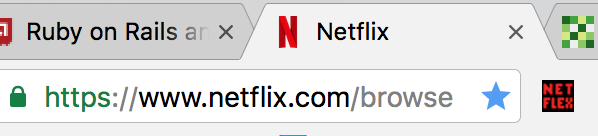
disabled: 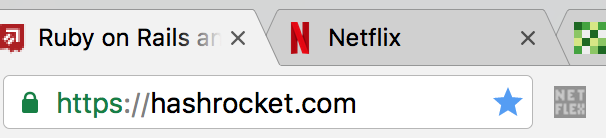
Wrapping up
As you have noticed, in background.js file I’m enabling a pageAction. So let’s configure the basics of it and also add some icons with sizes based on Chrome guides specification. There it is a, so far, final version of manifest.json:
{
"manifest_version": 2,
"name": "NetFlex",
"description": "NetFlex description",
"version": "0.4",
"icons": {
"16": "images/icon_16.png",
"48": "images/icon_48.png",
"128": "images/icon_128.png"
},
"background": {
"scripts": ["background.js"]
},
"content_scripts": [
],
"page_action": {
"default_icon": {
"19": "images/icon_19.png",
"38": "images/icon_38.png"
},
"default_title": "NetFlex"
},
"permissions": [
"tabs"
]
}
To install the plugin locally follow this:
- Open your chrome and type this url:
chrome://extensions/. - Enable
Developer mode. - Click
Load unpacked extensions...and findnetflexcloned repo. - This is how you should see:
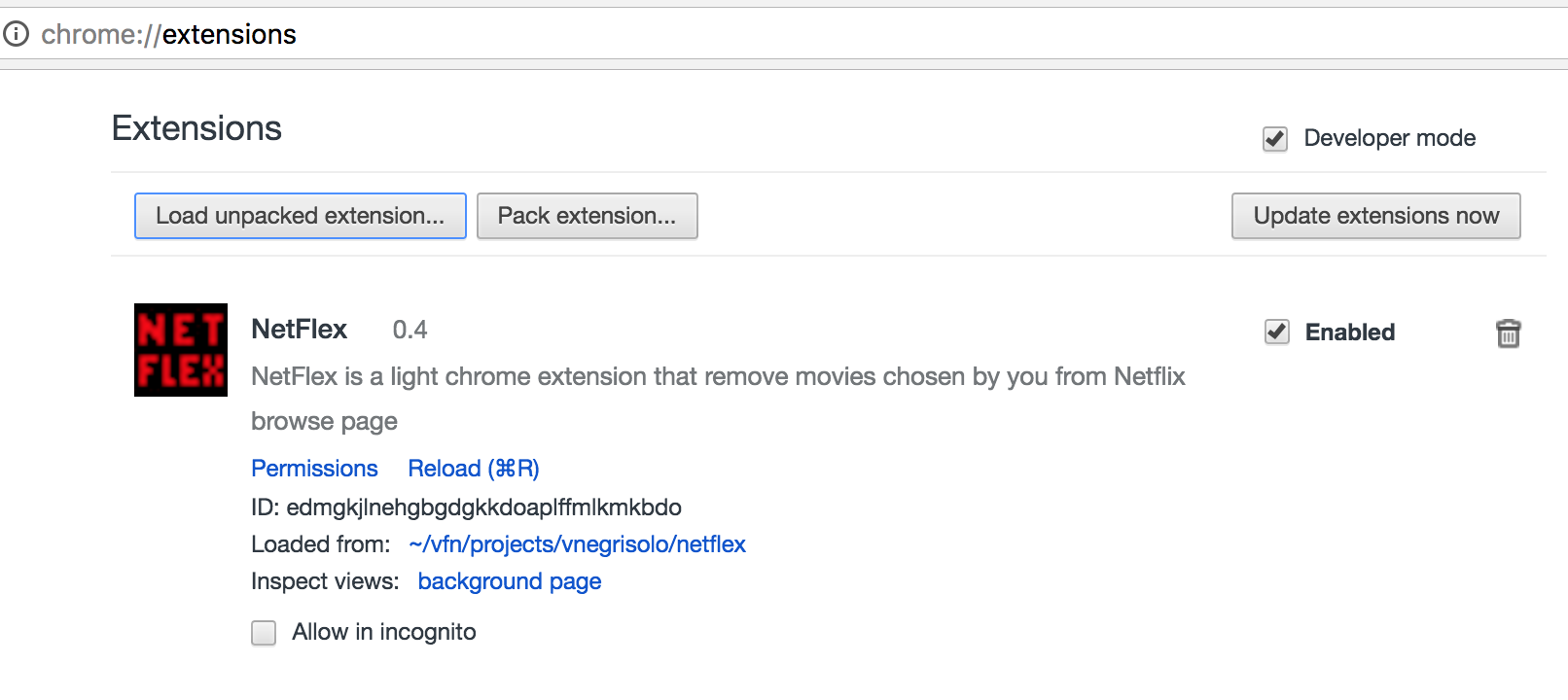
Conclusion
In this post we learned how to create a basic chrome extension with just 1 json file for configuration and 1 background javascript file and some images for icons. We also saw how easy was to install locally.
So far super easy right?
In the following post we’ll see how to build a PageAction popup.